Install guide for RDS 2012 Quick Themes
This is a simple guide that explains how you install our Custom Themes quickly to reface your RD Web 2022 interfaces. However you will receive an install guide with all your theme downloads. Although this is same of the PDF guide you receive with your download, we recommend you to follow the PDF guide during your quick theme installation.
Installing Custom Theme for RD Web Access
Backup your default RD Web Access interface
- Go to your RD Web Access 2012 server and explore to “c:\Windows\Web\RDWeb\”.
- Copy ‘Pages’ folder and back up it somewhere on the system or in your network.
This is a safe way so you can revert back your default RD Web Access in case of any issues during the custom theme installation.
Install your Custom Theme
- Unzip your Custom Theme folder.
- Navigate to the folder ‘Custom-Theme\RDWeb\Pages\’.
- You can see the folders on language names; select the folder(s) of your language(s). For example ‘en-US’.
- Then select the files CustomScript.js and SiteLayout.xsl file. Ref: the image below.
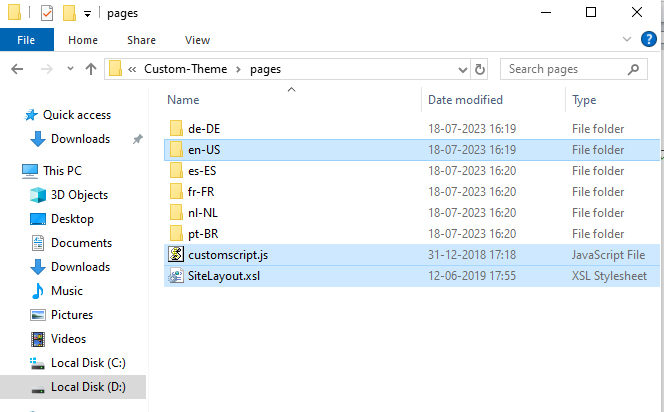
- Copy the selected files.
- Now go to the folder “c:\Windows\Web\RDWeb\Pages\”.
- Paste the files and click ‘Replace’ if it alerts.
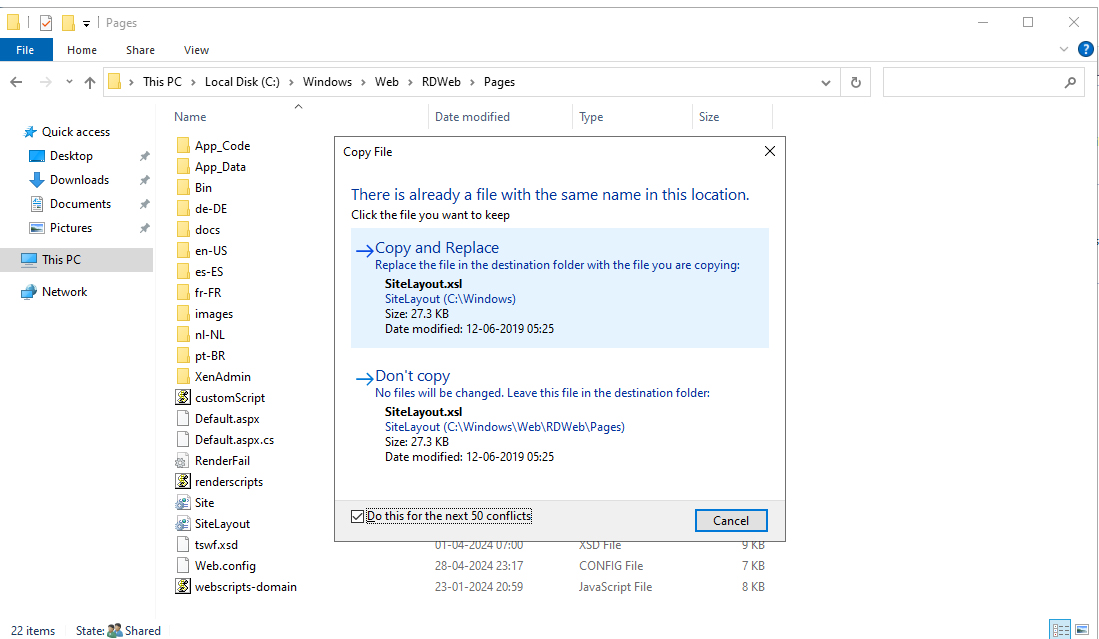
That’s all; you are done with the installation. Open the browser, type your RD Web Access URL and see the new interface on your RD Web Access URL.
