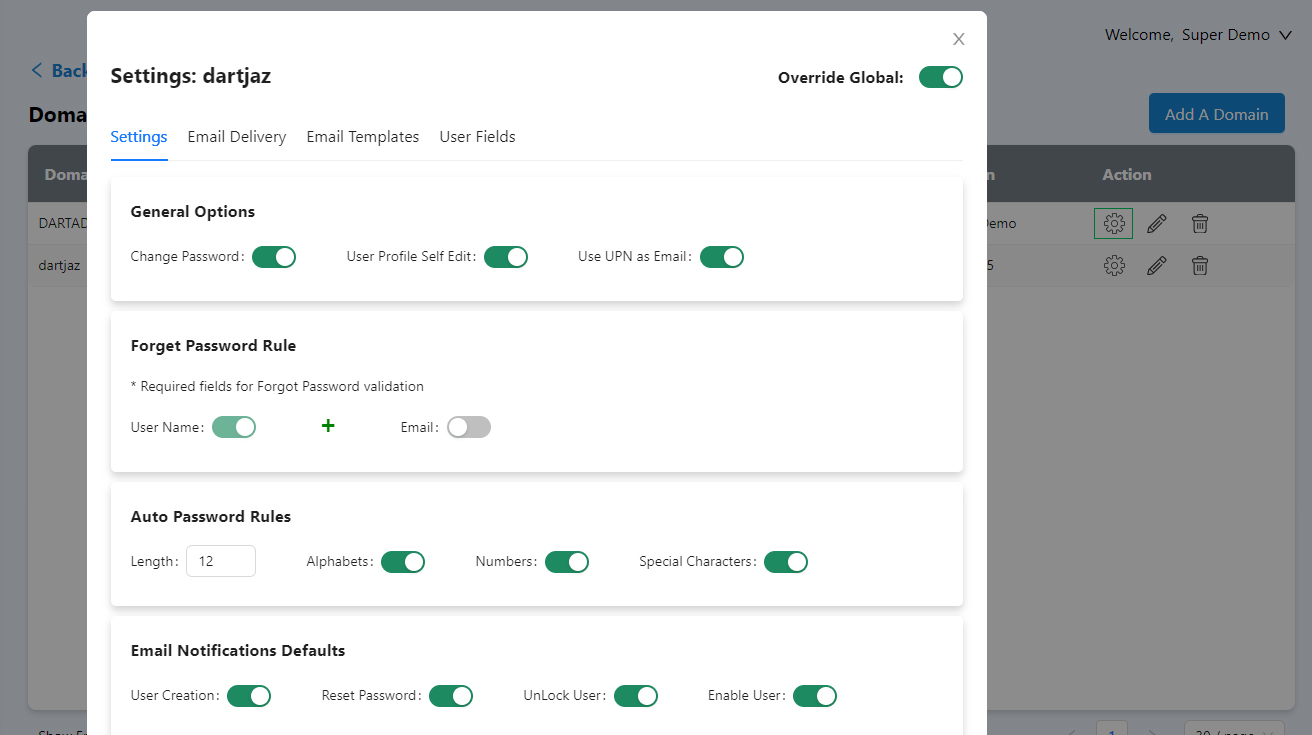Domains
You can add many domains as you need. This is just exactly same as you did in the setup page. You can also set any domain as a primary domain by switching between it. While doing it be sure that you have access to other domain and you are part of the Super admin group.
Go to Admin >> Manage Domains
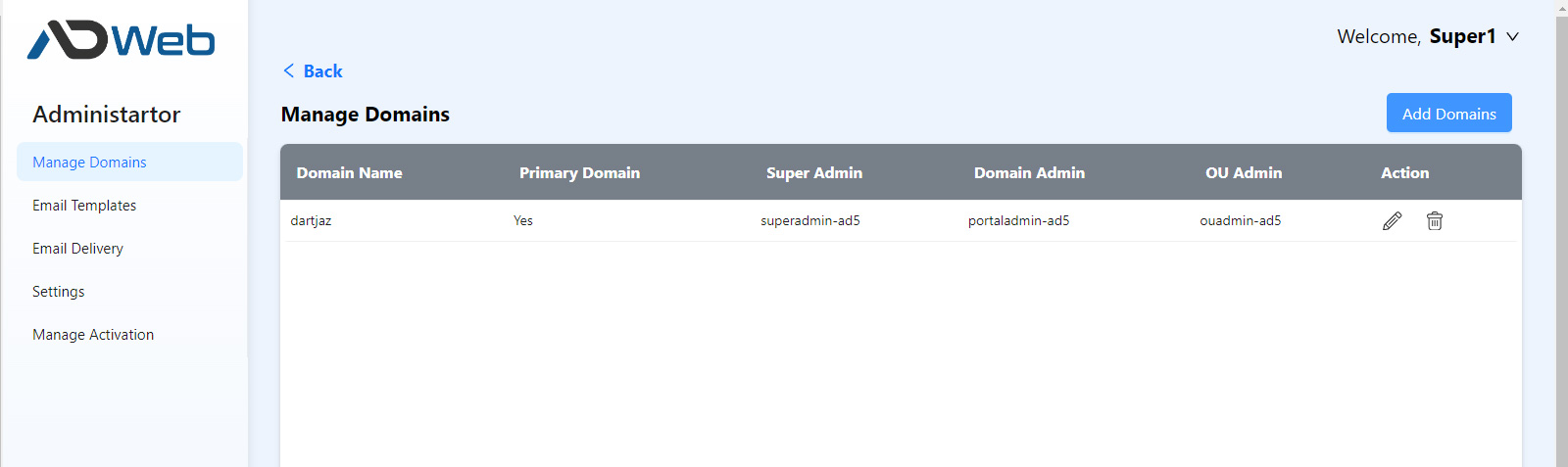
Click Add A Domain
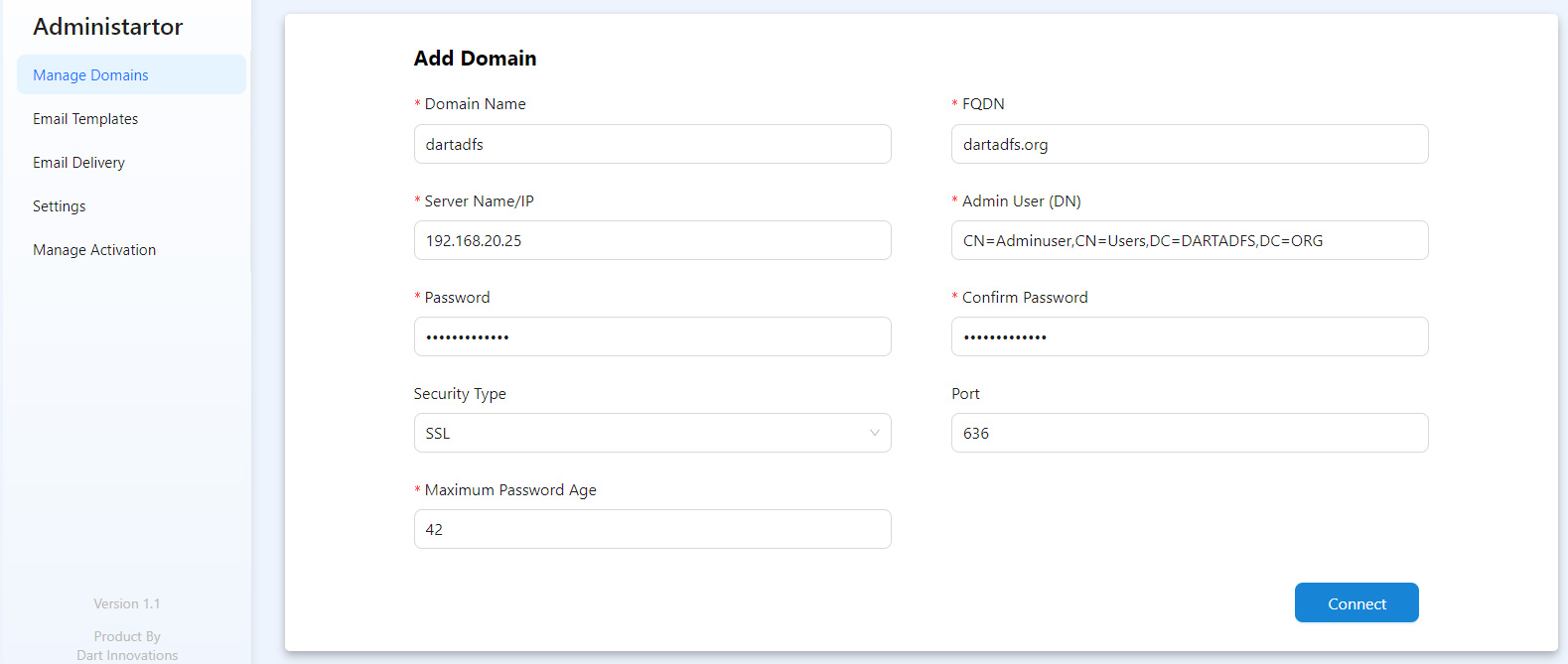
- You need to use SSL or TLS and otherwise your password resets and few other features won’t work properly.
- SSL or TLS is the secure way to connect Active Directory. Plain is not advisable.
- If you have any questions finding the Distinguished Name (DN), refer this article https://custominterfacesolutions.com/how-to-get-the-distinguished-name-of-a-user-ou-or-group/
- Maximum Password Age is something you need to set exactly as in your AD Group Policy Management. You need it to show the Password expiration notification accurately. It is called Maximum Password Age. Refer the screen below. (you may set this later as well)
Once all filled click Connect.
If your AD Connection has any issues then it will show you error message and otherwise it will show you the success message as below.
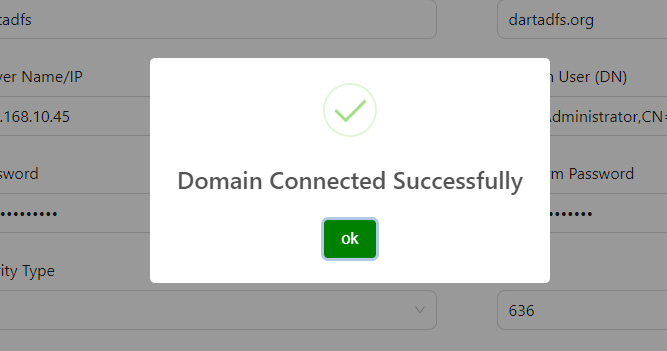
Click OK.
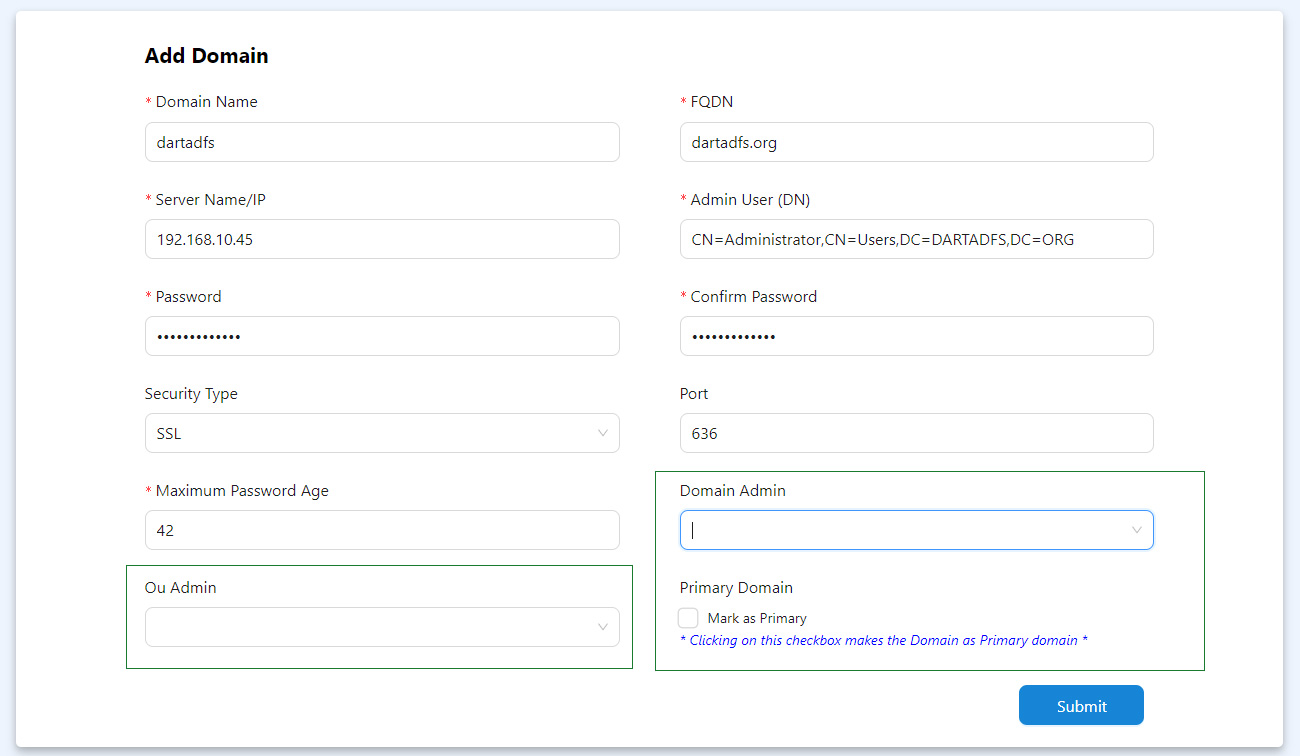
You can see the new fields called Ou Admin, Domain Admin and Primary Domain options. These are optional so set it based on your needs or Give Submit.
Overriding Settings as Domain Specific:
Once a domain is added you will notify a settings icon (gear wheal) which by clicking helps you to override all your global settings including settings, Email Delivery, Email Templates and User Fields as domain specific. This is useful when you like to send emails from a different service with domain specific from address or domain specific templates or so. You have all freedom to override your global settings as domain specific.