EndPoints:
- You can add as many as you need from Admin >> Endpoints menu.
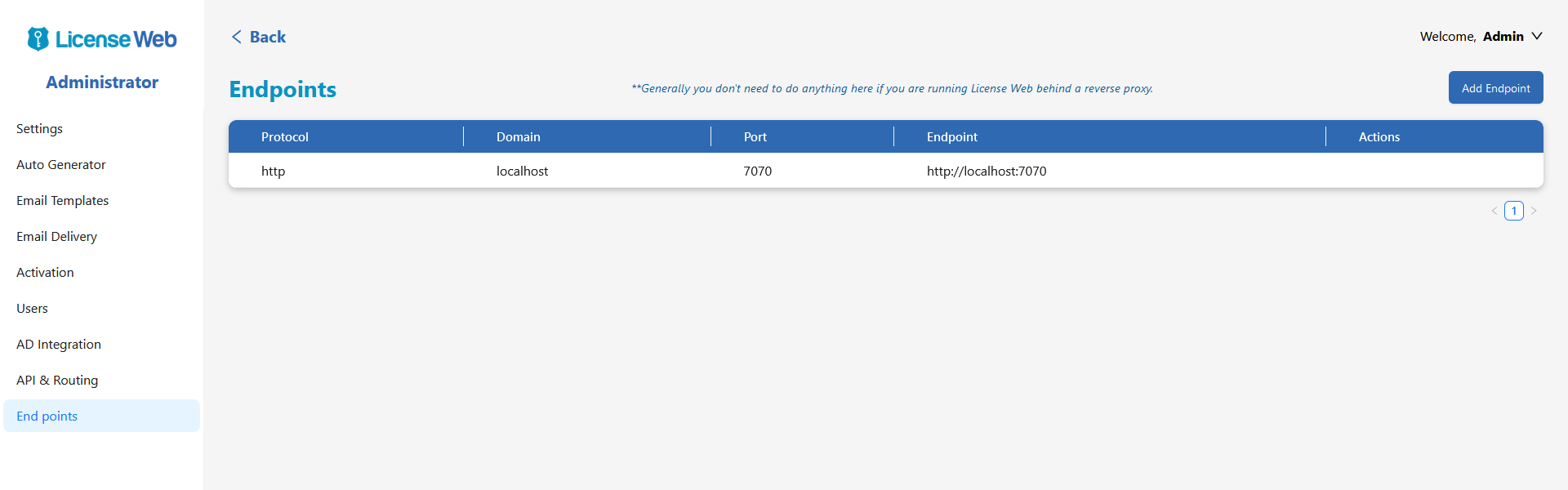
By default you will see only one end point which is default one and can’t be edited or deleted.
To add a new endpoint click Add Endpoint menu at top.

In above example I am adding a publicly facing http endpoint to listen at generic port 80.
After adding your endpoints your list will look like below.
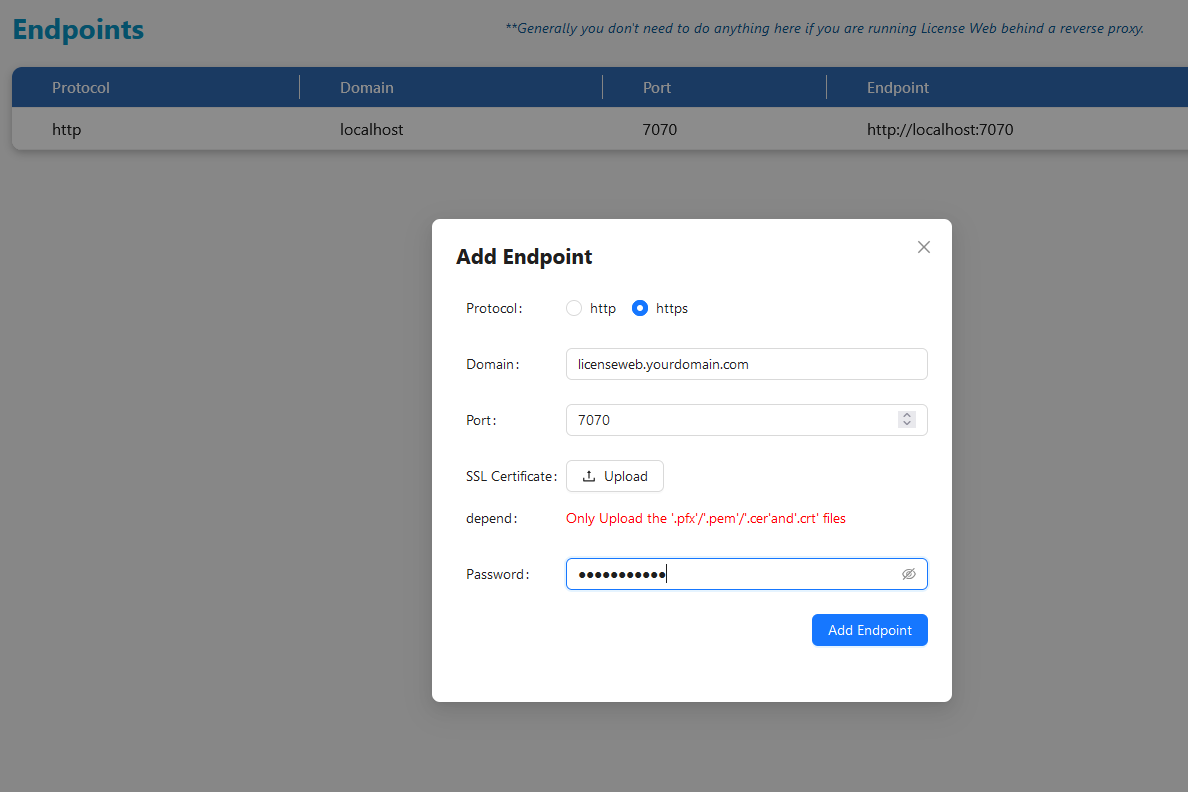
While adding https endpoint you must upload the SSL certificate and place password if required.
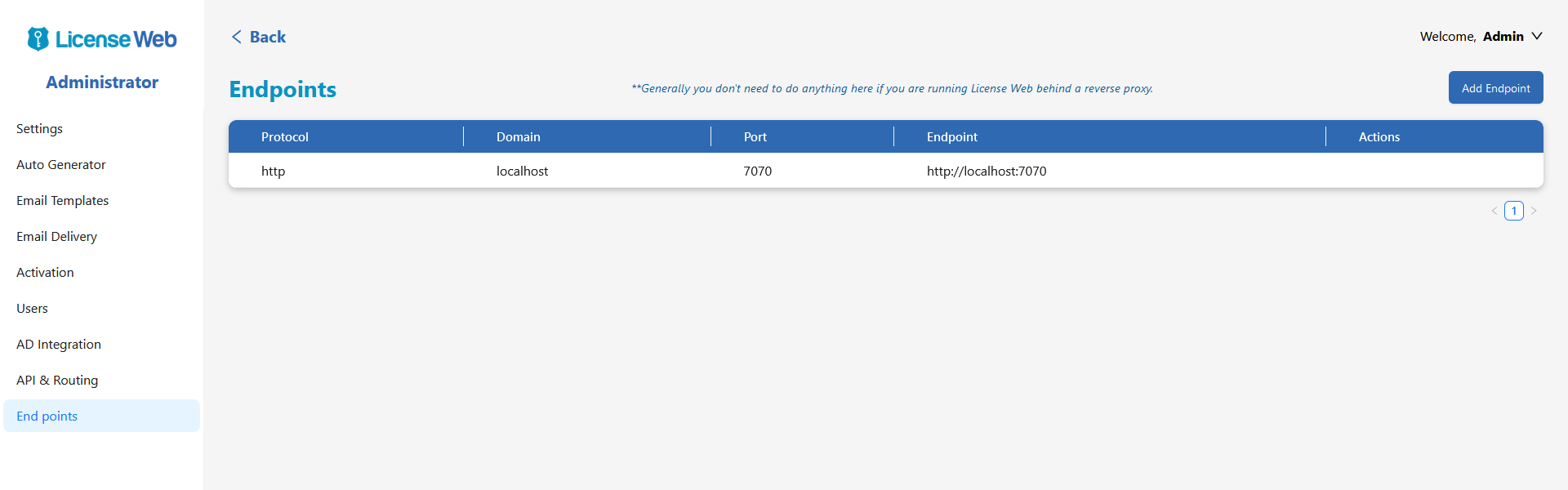
You can add/edit/delete endpoints at any time and there is no limit for endpoint addition.
Remember to restart your License Web service to take the changes effect.
Best Practices:
Running behind Reverse Proxy:
If you are going run behind a reverse proxy then just leave the default one and don’t add any endpoints further. You can use http://localhost:6262 in your reverse proxy to redirect.
Running License Web publicly:
If you are planning to run License Web directly using public URLs with standard ports then place an endpoint for http with port 80 and https with port 443. You may have multiple URLs for accessing your License Web where you just need change your DNS records to point your License Web system.
