Configuring Reverse Proxy for AD Web
Configuring reverse proxy for AD Web is just as you do with any other web applications. You just need to redirect the URL to http://localhost:6060 or using the system IP unless you haven’t changed the AD Web default port.
Configuring Nginx as Reverse Proxy for AD Web
- Assume you have already installed nginx sever, if not do it using the below command.
sudo apt install nginx
- Open your nginx config file (/etc/nginx/sites-available/default).
- Place the below entry and change the domain name as well as SSL certificate path to yours.
- Change the IP to your AD Web system’s IP at proxy_pass.
server {
listen 80;
listen 443 ssl http2;
server_name adweb.yourdomain.com;
ssl_certificate /etc/nginx/ssl/yourdomainssl.pem;
ssl_certificate_key /etc/nginx/ssl/yourdomainssl.key;
location / {
proxy_pass http://127.0.0.1:6060;
proxy_http_version 1.1;
proxy_set_header Upgrade $http_upgrade;
proxy_set_header Connection keep-alive;
proxy_set_header Host $host;
proxy_cache_bypass $http_upgrade;
proxy_set_header X-Forwarded-For $proxy_add_x_forwarded_for;
proxy_set_header X-Forwarded-Proto $scheme;
}
}
- Make an Nginx restart.
sudo service nginx restart
You can now access your AD Web through the public URL keeping AD Web behind the nginx proxy.
Similar setup is what needed if you use Apache or any other linux based reverse proxy.
Configuring IIS as Reverse Proxy for AD Web
Hope you aware, IIS can be used as Reverse Proxy using Application Request Routing (ARR) and URL rewrite modules. If you need more information about setting up ARR and URL rewrite then reach this blog .
Assuming, you have ARR and URL rewrite is setup in your IIS. To verify, your IIS must show these modules like below image.
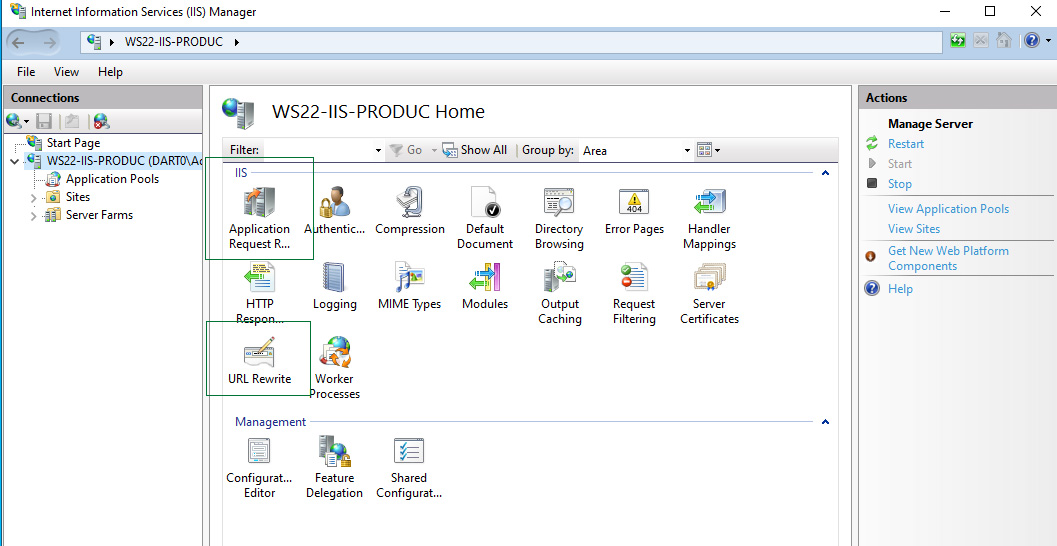
Make sure the server proxy is enabled by clicking on ARR then Server Proxy Settings.
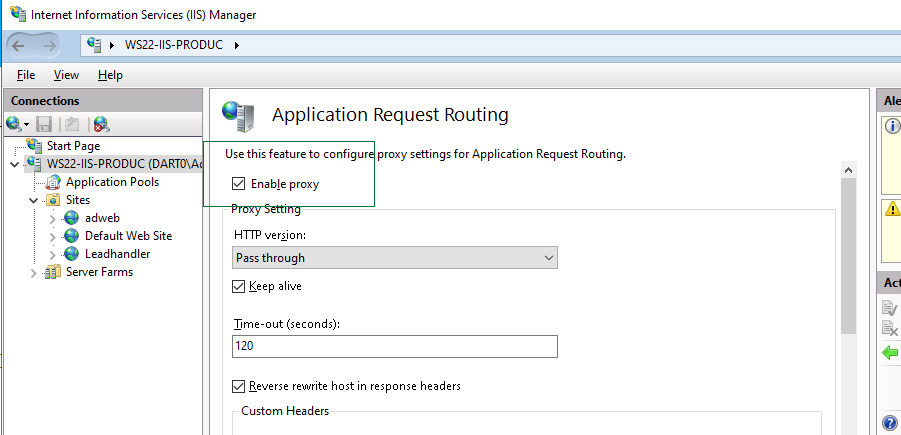
If all good move towards the setup,
- Create a new website or use existing one as you wish.
- Configure your bindings (public URLs properly).
- Click on the Website you just created and then the URL Rewrite icon.
- Click Add Rules and then Reverse Proxy.
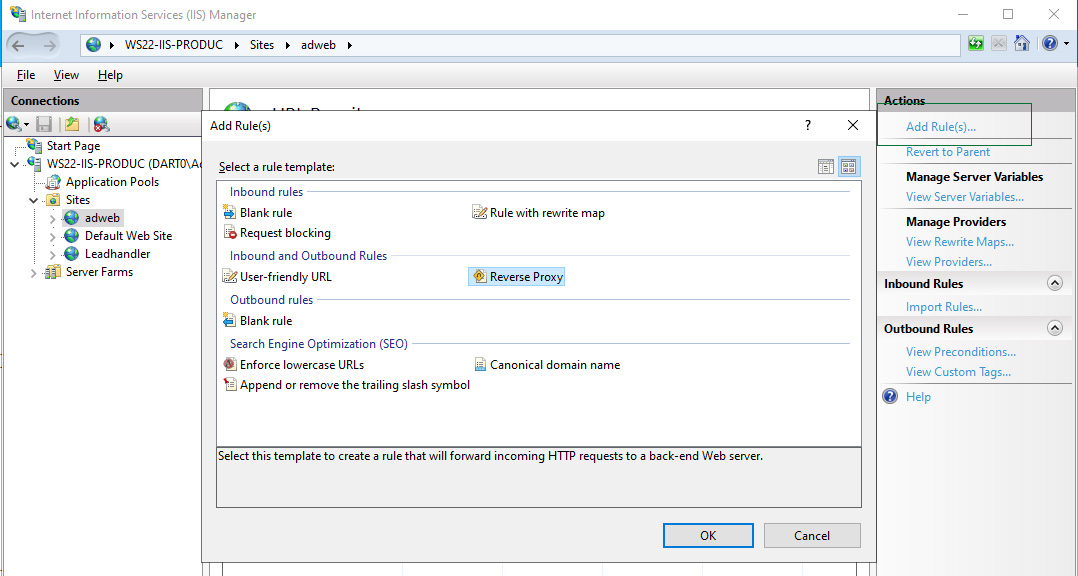
- Set the rule like below screen.
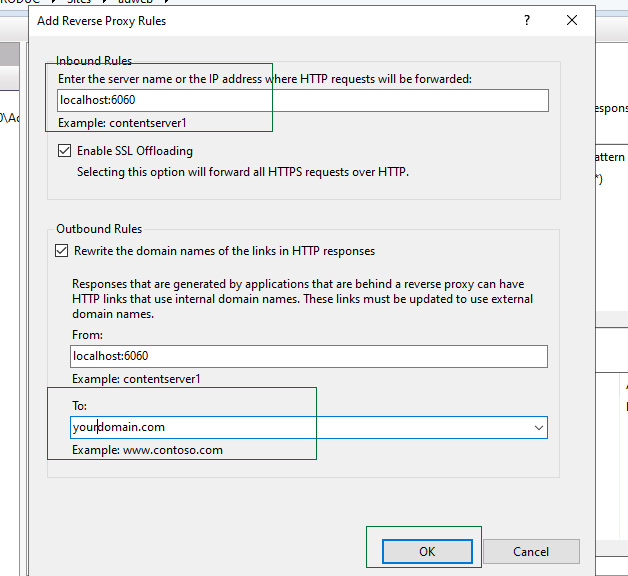
- Click OK and restart the website or the IIS itself.
You can access your AD Web application publicly via IIS as a reverse proxy.
