Portal Brandings
AD Web is built concerning your white labeling and URL specific branding needs. We call it as Portal Branding which can be achieved using Themes and Brandings menu from admin section. You can create unlimited themes as well unlimited Brandings to bind with unlimited URLs.
Themes:
By default AD Web comes with few built-in themes with different layouts. Further you can add your own themes by selecting one of the default themes or custom themes. Click Add Theme which will bring up a pop-up like below.
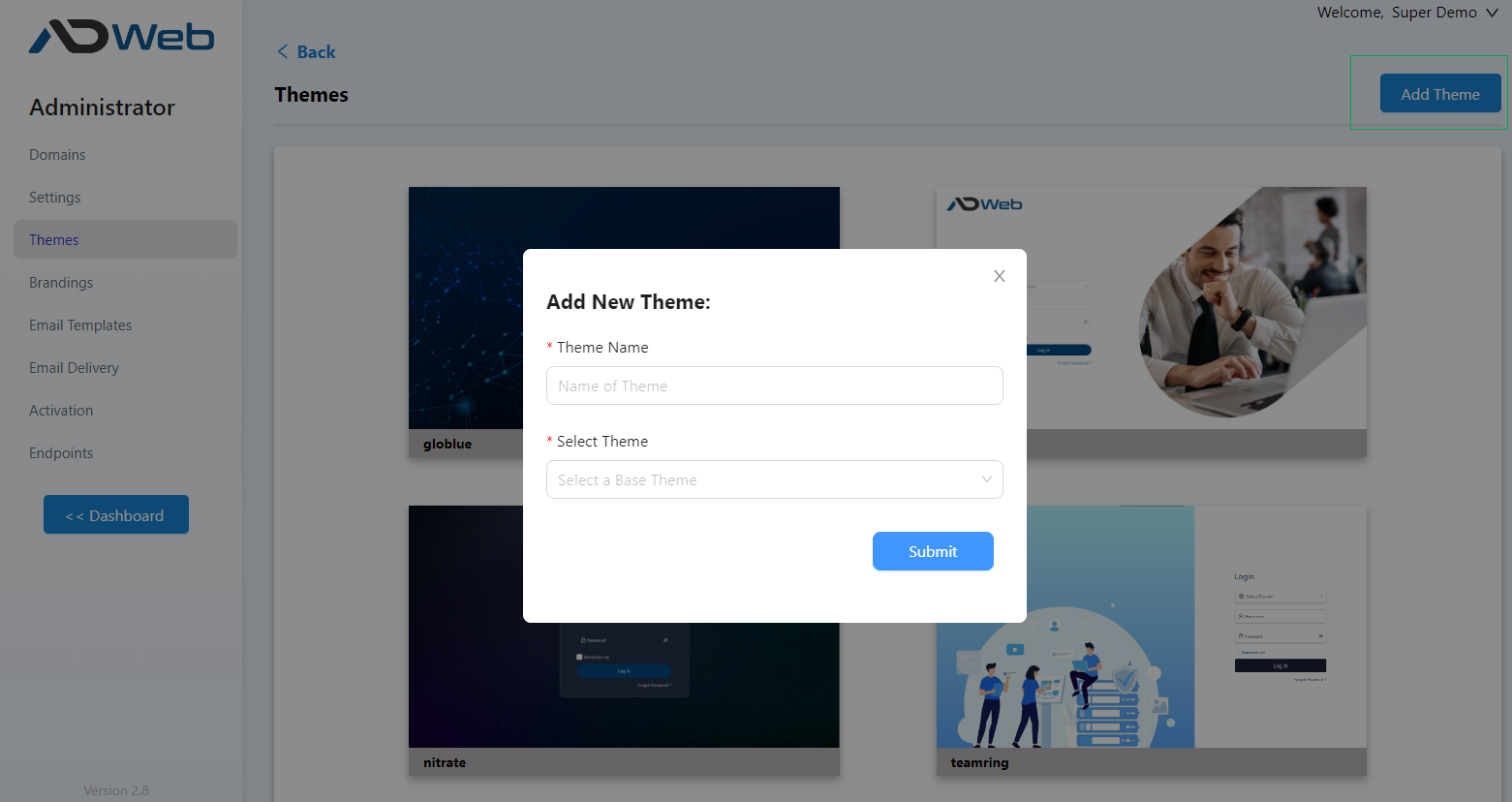
Theme Name: give a name for your new theme
Select Theme: select an existing theme as base theme that you want to clone
Click Submit where your new theme will be created and you will land into customizer page.
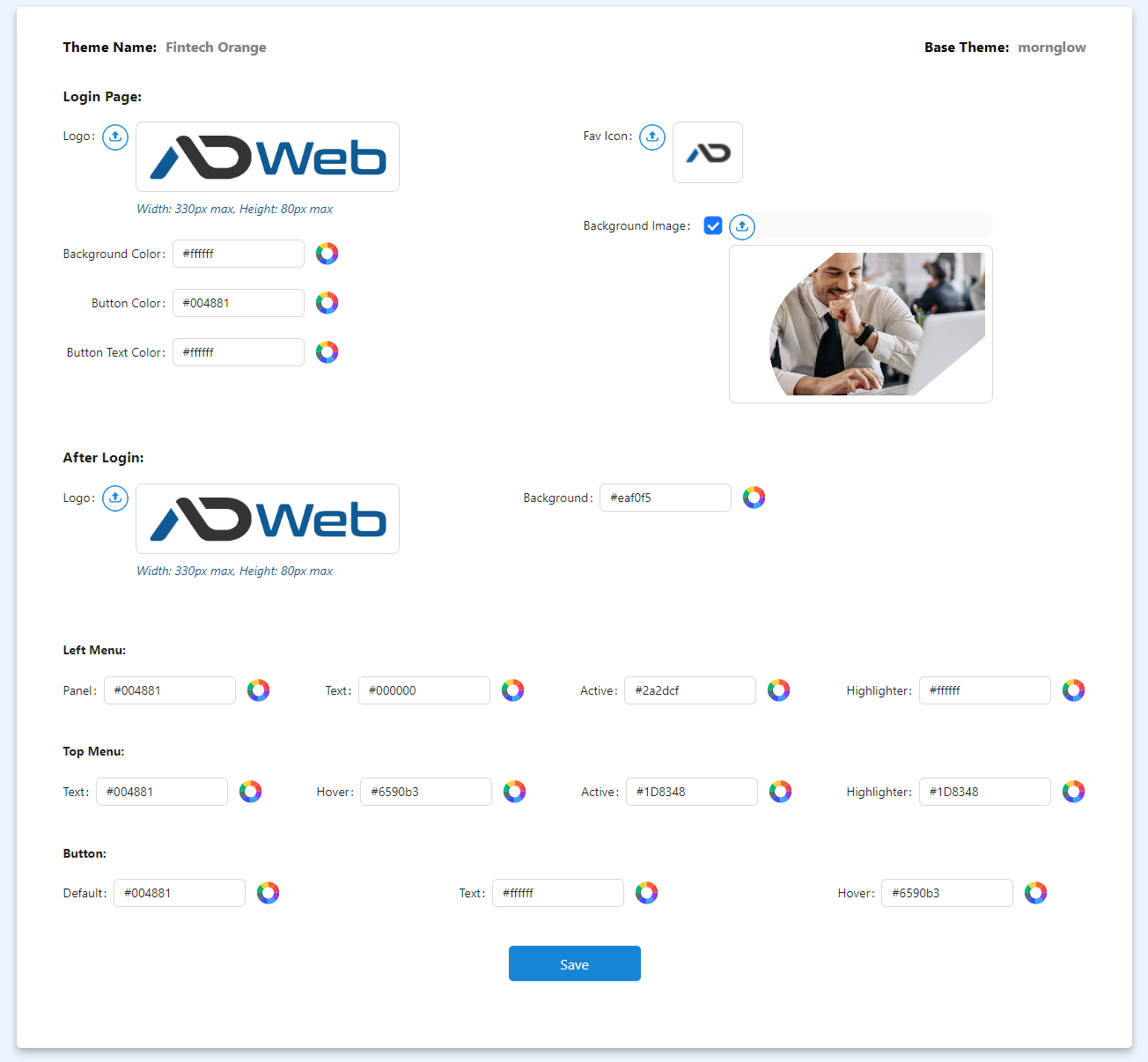
You have everything you need to customize your AD Web here. Explore self, make it as you wish and Save it finally.
Once theme is created, navigate to Brandings menu where we will bind this theme against an URL.
Style.css
Each theme is created as a folder under “\Dart\ADWeb\wwwroot\themes\”. For example the above theme is located at “\Dart\ADWeb\wwwroot\themes\Fintech Orange”. If you explore you can see a css file called style.css. If you want to go beyond the customization provided in the admin panel then you can just use this.
Footer.html
Footer.html helps you to create custom footers using simple HTML or plain text. As like style.css each theme contains a footer.html specific to the theme which can be utilized as per your need. Basic knowledge with HTML will help you design your footer as whatever you like.
Brandings
From the Brandings page click Add Branding where you will get a popup as below.
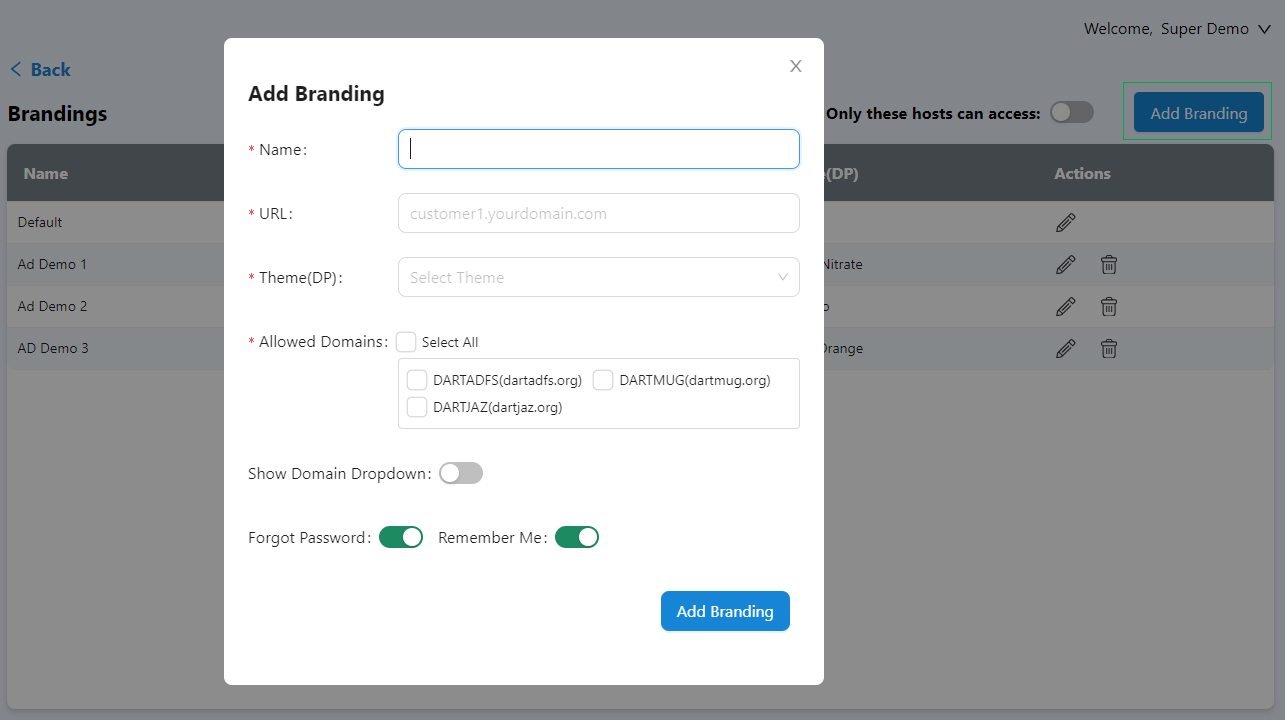
Name: name it for your reference.
URL: The URL for which you want to bind this theme. Enter only the domain without http/https, port etc.
Theme: Select the theme you just created.
Allowed Domains: As you can manage multiple domains in AD Web, here you have control to set which are the domains need to be visible for this specific URL. For example if you are giving access to a customer called Fintech and they are allowed only with particular domain then you can control that here.
Also, the domain dropdown can be turned off. This is useful as most of times we will give access to one particular domain for our customers/departments/groups.
From the Brandings you can achieve below needs when you host multiple customers or segmented with departments or so.
- Allow user to access AD Web from their specific branded URL.
- Allow user to see only specific AD Domains they can access.
- Hide the Dropdown to avoid confusion if user is OU Admin or normal admin.
- You may want to avoid other customers to see other customer domains.
Only these hosts can access:
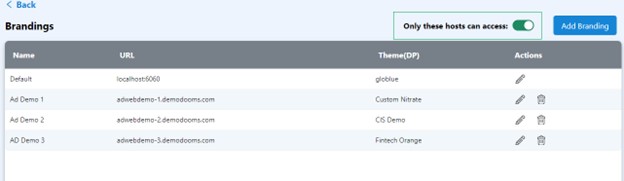
This is an enhanced security for your AD Web portal. If you turn on this feature then only the URLs you have listed at your Brandings page can access AD Web. Any other origins can’t access AD Web hence this makes an additional protection to your AD Web portal. Perhaps, do remember to add all your URLs in this list regardless if you have specific portal branding for that URL or not.
