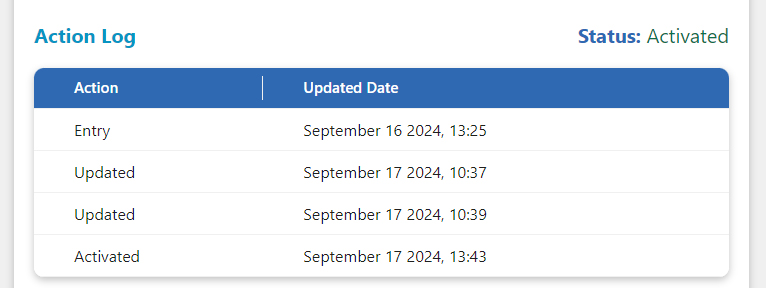Getting Started with License Web
You will land at your Dashboard upon login. The dashboard give you all features at one place to manage your product keys.
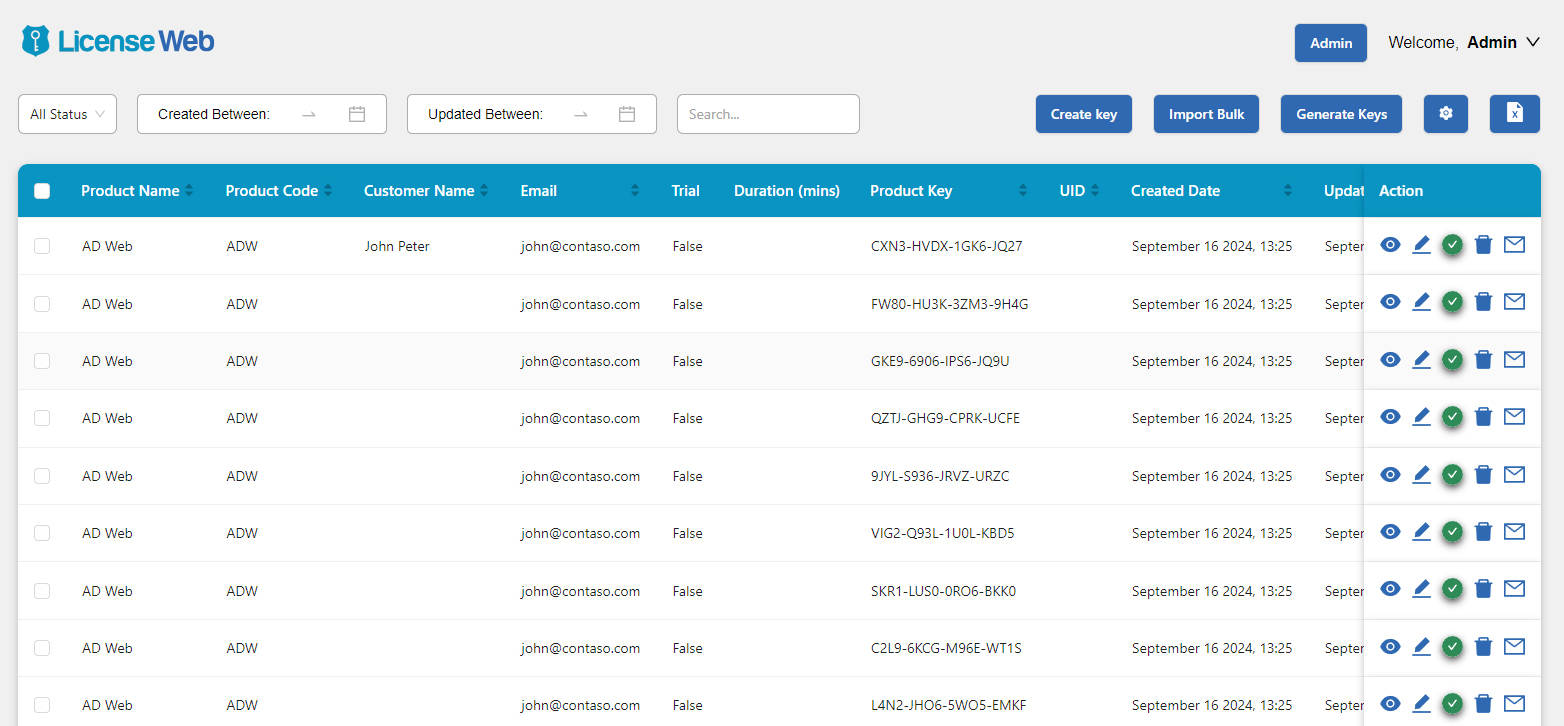
Filters and Searches
You can date filters and search keys either by created date range or last updated date range. You can also filter the keys by Status. The full text search feature gives us ability to search keys very quick using key, product name, customer, email or anything columns in the grid.
Select Columns to be displayed 
You have option to select columns to be displayed on the grid. Click the gear icon at top and select your preferred columns for better clarity per your needs. However in the detail page you still see all columns and data. The column display option only affects the dashboard list.
Create Key
You can add keys to the using Create Key option. The Generate Key feature helps you to auto-generate a random key based on the rule you set in admin. Explore Auto Key Generator >>
Product code, Email and Product Key are the mandatory fields. You can send the key by email to user by turning on the toggle under Email Key to User?
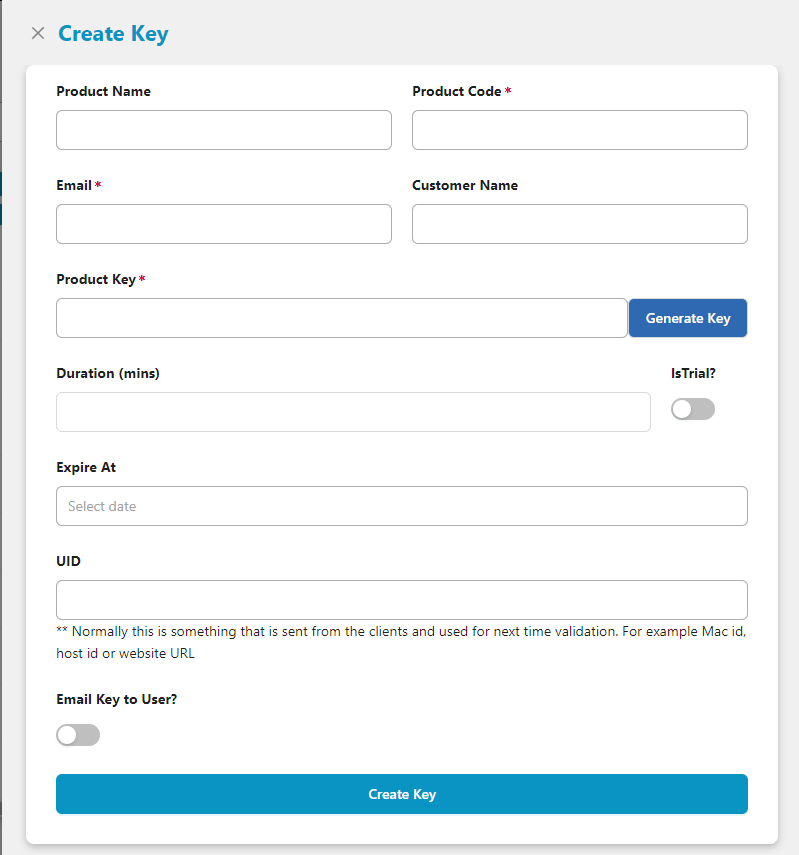
Import Bulk
Import Bulk feature provides you option to import keys from xls, xlsx or csv files. Product Code, Email and the Keys are the mandatory fields. You can download the template file (ProductKeys-Template.xls) from import panel which has column names and sample data that you can simply follow up.
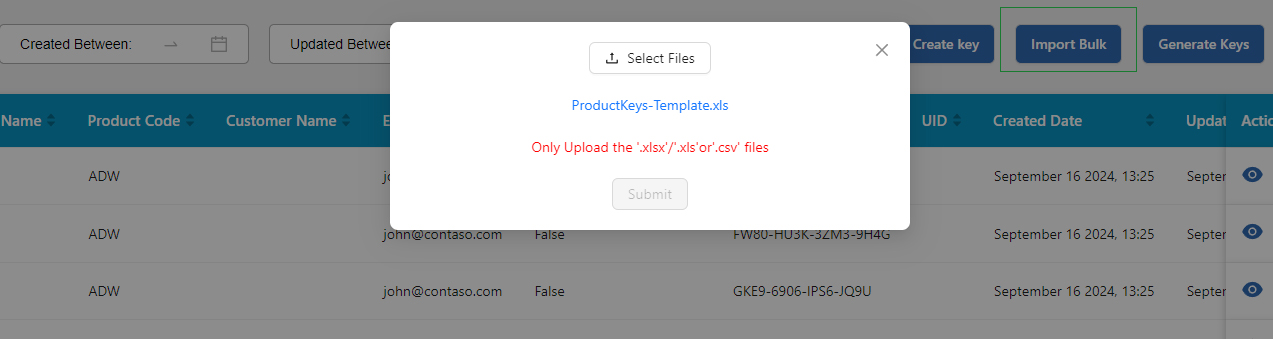
Generate Keys
Generate Keys is an awesome utility that helps you generate 1000s of keys in a click. Once keys are created it will be exported into an excel file which can be used to import in other systems. For example if you are using a web store that sends key to users upon the product purchase you don’t need to create each key manually in your system, instead populate the keys from License Web and just import them at your web store.
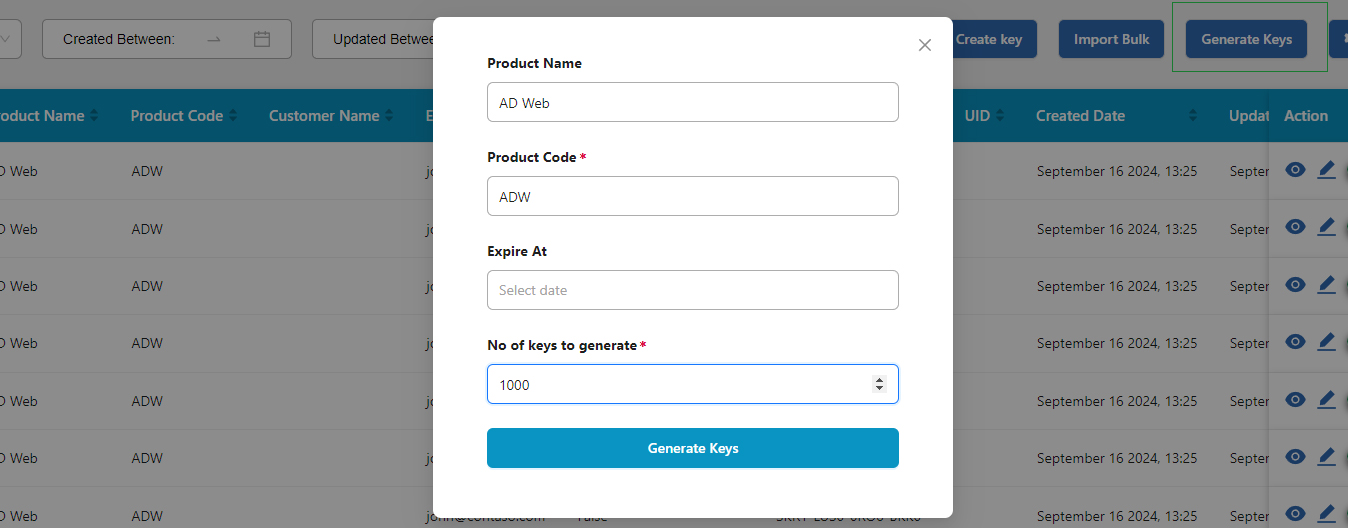
Export Data
You can always export your product keys data using the Export Data button located at top right.
Actions
The action buttons on right or each product key data helps you to view, edit and delete keys. You can also activate or deactivate a product key from action menus. If you want to send/resend an email to an user you can do as well.
Action Log
Every action against a product key is logged and can be viewed at Product key detail page. The action log is updated regardless of manual action or actions through REST API calls. The action log helps you and your support users to track status of a key with date stamp on each action.