Setting up License Web
Once your installation is complete you can access your License Web portal at http://localhost:6262/. This leads you to setup wizard at first time.
Setup your Database:
License Web provides you 4 optional databases where you can pick one of your choices.
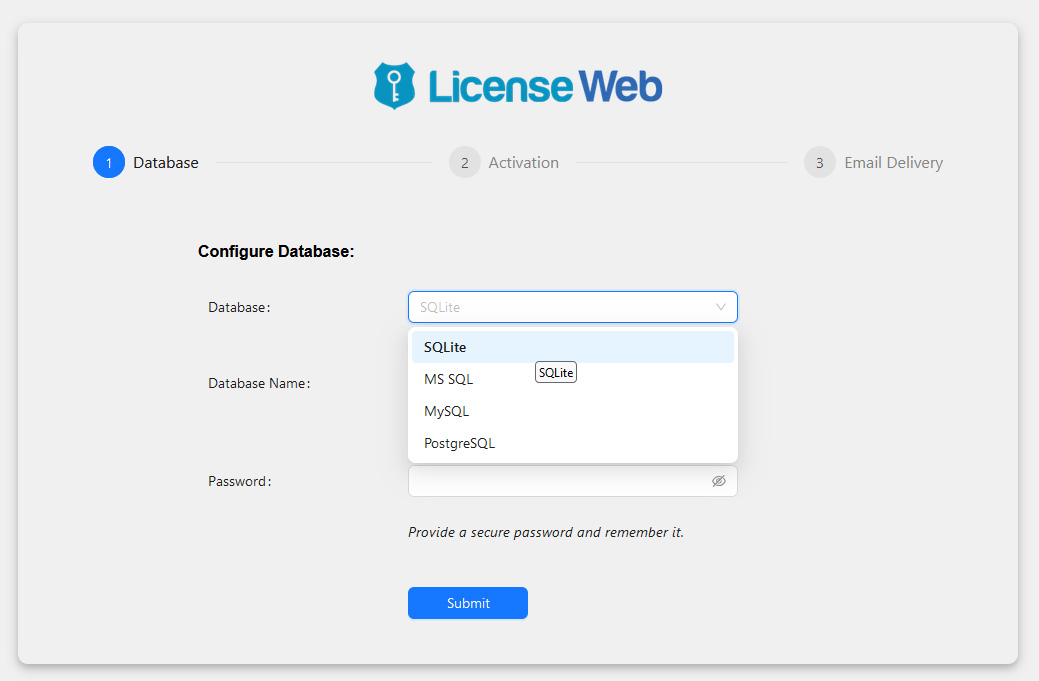
SQ Lite:
SQ Lite is a simple embedded database that is built within the License Web. So you just need give a name for your database and a Password to secure your database. Just remember your password. The database file will be created within the License Web installation folder under DB folder.
MS SQL:
You can use both SQL and Windows authentication with MS SQL connection. Create a database and provide the connection details such as server, user name and password to get connected with your SQL server database.
MySQL or PostgreSQL:
You can very well connect with your MySQL or PostgreSQL similar to the MS SQL. Create a database with proper permission to the user you will be using to connect with. Then provide necessary info like DB name, server, user, and password to connect with your MySQL or PostgreSQL.
Activate your Product
Activate License Web using the product key you received upon purchase. You need to use the exact email id you used during your purchase.
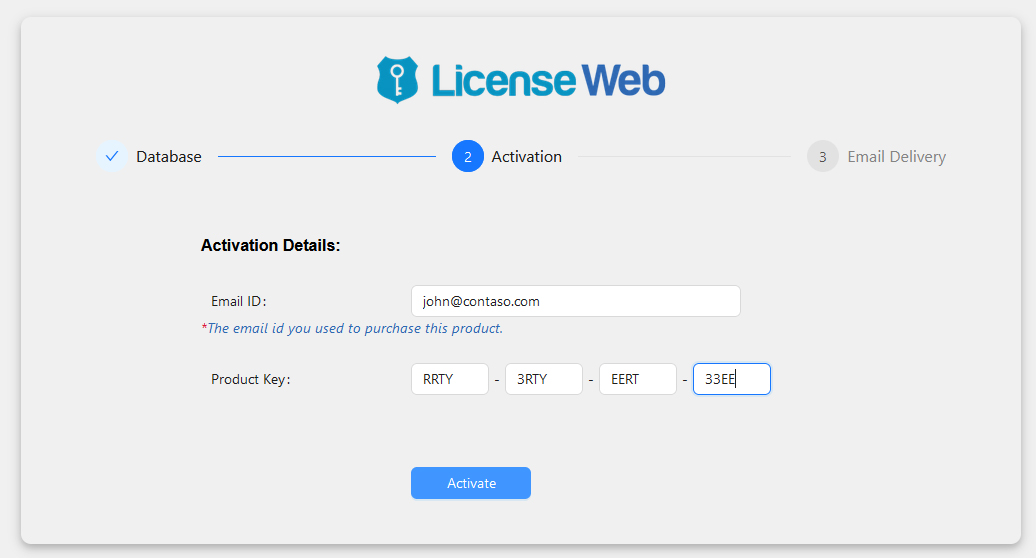
Email Delivery
You may setup your email delivery using one of the methods provided. License Web can send emails using SMTP, Google OAuth and Office 365 OAuth.
However you may Skip this step now and do it later. Or you can leave it permanently if you are not intended send emails from License Web portal.
Login
Once all good, you will be landing at login screen. Use the default username and password provided below. It is strongly recommended that you must need to change the default admin password to something complex.
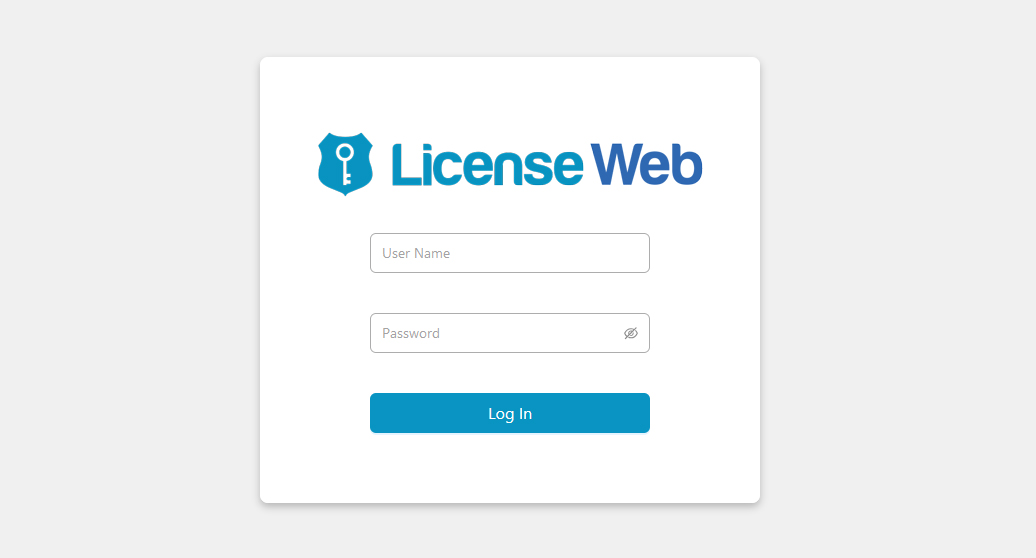
Default Admin User: admin
Default Admin password: admin
