Clinic & Branches
Getting Started with VetNvet in 5 Minutes
By clicking on My Clinic Menu you will enter into Clinic Dashboard.
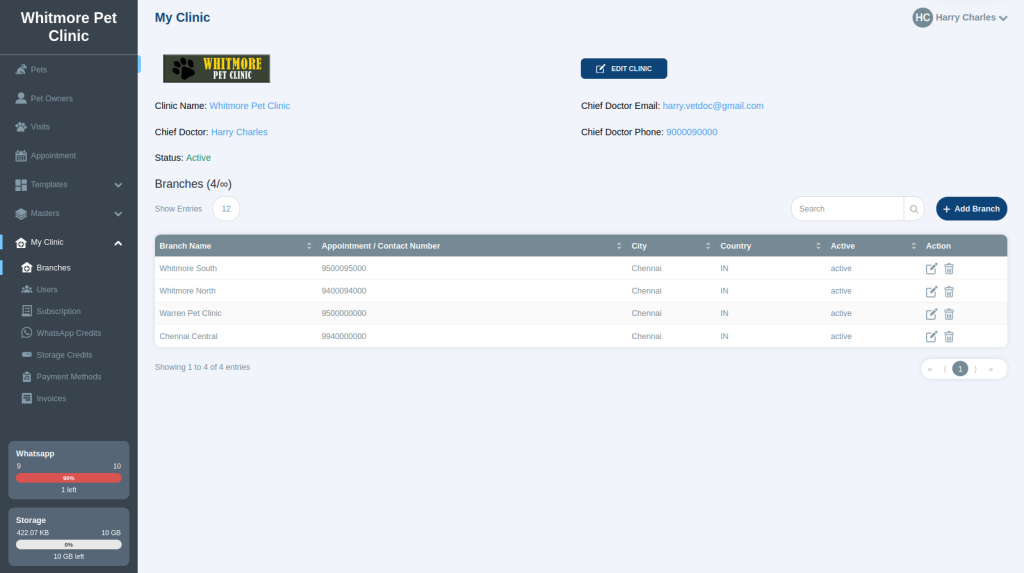
You can click Edit Clinic button to update your Clinic base details. You can update your business (clinic/hospital) name, owner/Chief Doctor and Pet ID preference.
All your Branches are displayed in the list view. You can Add New branches (if your subscription allows) as well Edit any existing branch details. Click on the Edit button from the list near to a branch you want to Edit. This will open the next screen where you can edit your branch details.
(Note: you can add number of clinics according to your subscription. If you need more clinics then upgrade your plan.)
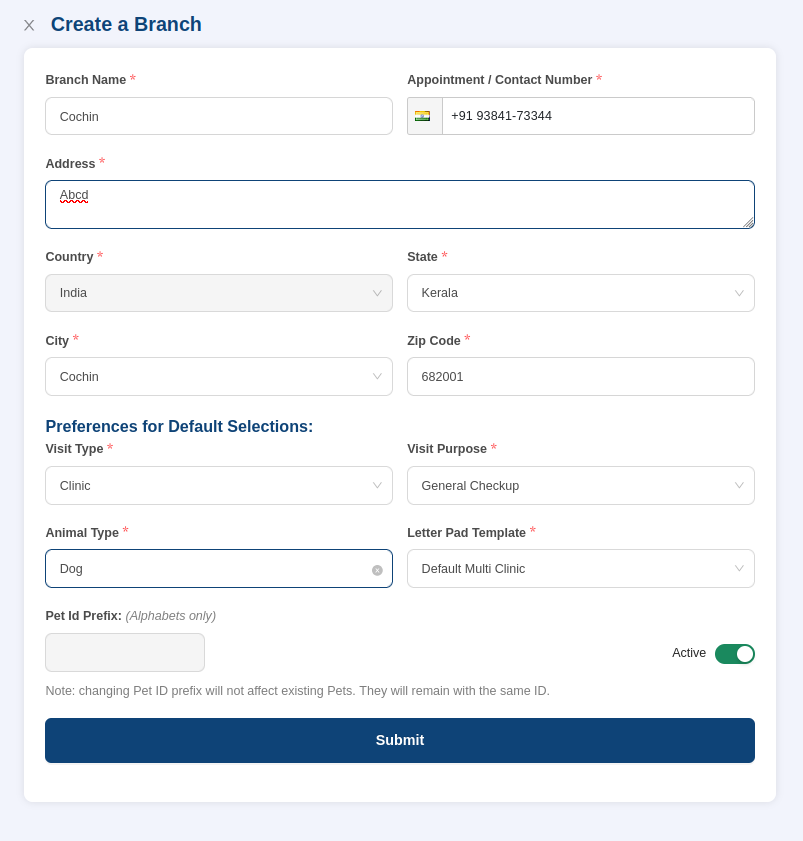
Preferences for Default Selections:
These setting help you to make your consultation faster. For example if your clinic often have visits by Dogs then selecting Default Animal Type will populate your animal selection as Dog by default when you create New Visit. You already have default breed selection and color selection which will help you to make your consultation even faster.
Pet ID Prefix:
You can set any 3 characters for your Pet ID prefix either globally or branch basis. Ex, if you set prefix for Branch 1 as “BR1” and Branch 2 as “BR2” then your Pet ID generation will be followed as below.
Branch 1 = BR1-1, BR1-2 ….. BR1-2002
Branch 2 = BR2-1, BR2-2 ….. BR2-30004
Setting up the prefix as global or branch basis is up to you. But in most cases our clients prefer to set it globally as they feel tracking is easier this way.
