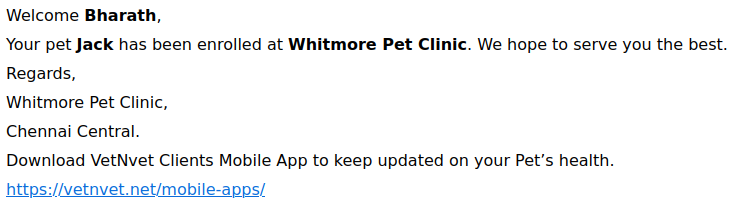Manage Pets:
Manage Pets allows you to add the Pets with Name, Pet Owner and information about the Animal, Breed, Weight and other details. When we create a Pet, system generates a unique Pet ID. Lets see how we can add Pets.
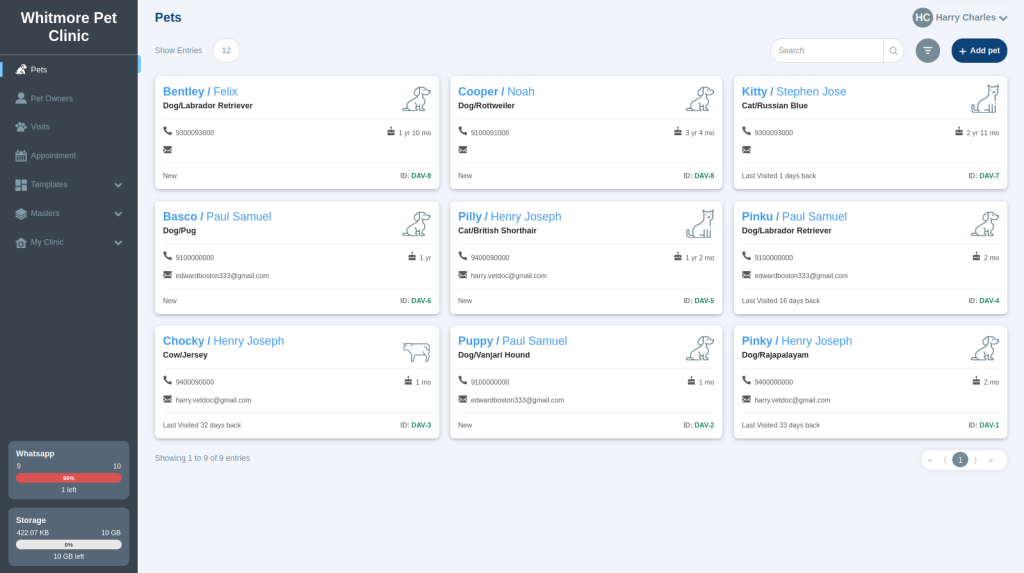
Adding Pets:
- Click on Add Pets on top right corner and enter the Pet name
- Each Pet should be assigned to a Pet Owner and when you click on Pet Owner, it will show a list of already existing Pet Owners and you can select the Owner of the Pet, in case if its new, you can go ahead and click Add a New Pet Owner.
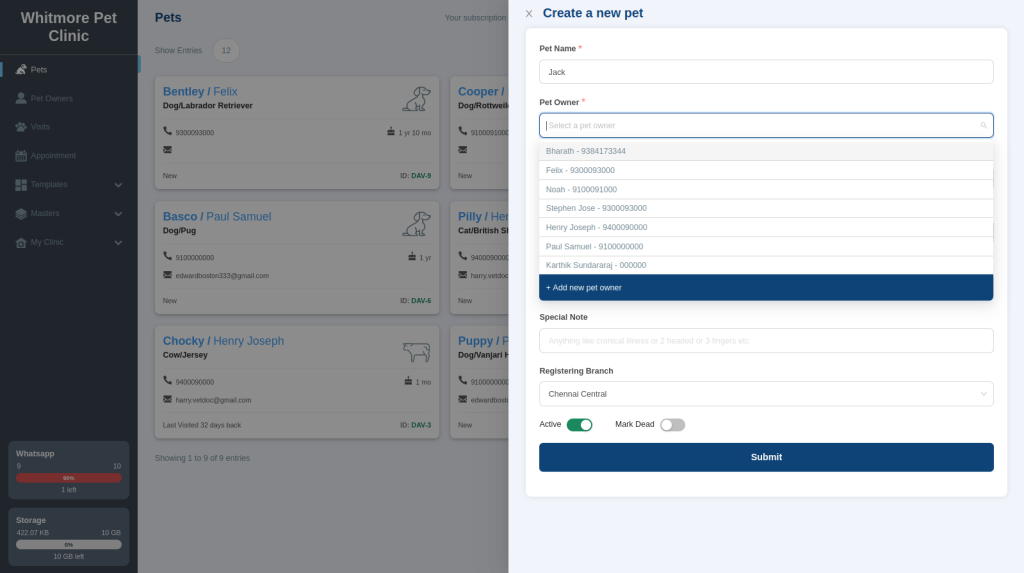
- Create Pet Owner is adding the Name and contact information of the Pet, Lets enter the Owner name, Mobile Number, Email Address, Address and Registering branch. Note: Lets add all contact information in order for us to notify the Visits and follow up details via WhatsApp and Email.
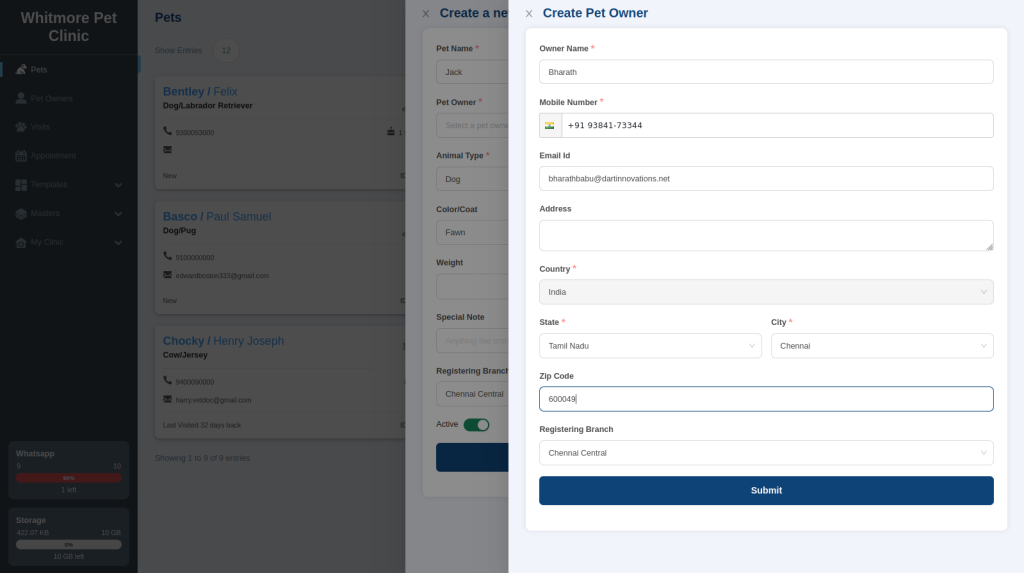
- Once we click on submit the details, Pet Owner is assigned for the Pet. Lets start to update details about the Animal, Breed, Colour, DOB and Weight/Height.
- Details such as Animal, Colour and Breed will automatically show the default selection while creating the Clinic details. Hence please assign appropriate Animal, Breed, Colour and enter the date of Birth
- Once the details are added, lets add the Height, Weight, registering branch and add any special notes about the Animal and usually when we add new Pet, active button appears yes always and click submit to see the card in the Pets home page.
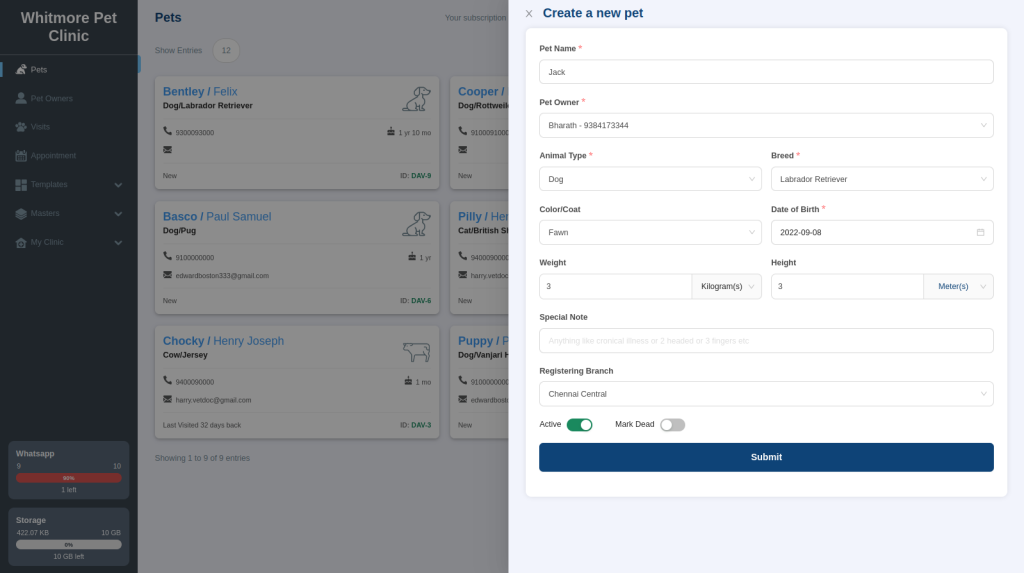
- Once we click submit the new Pet creation, we will get a pop up saying new Pet Creation is successful and Send Welcome Message “ON” or “Off”, by default the send message is on and we have the options to choose to select and unselect WhatsApp and Email.
- When we make changes to Off for the send welcome message, no message will be sent to the Pet Owner. When we keep it On and unselect Email and WhatsApp, by default the app messages will be sent to the Pet Owner.
- Once the new Pet is created, we can start the consultation or click Not now and do it later
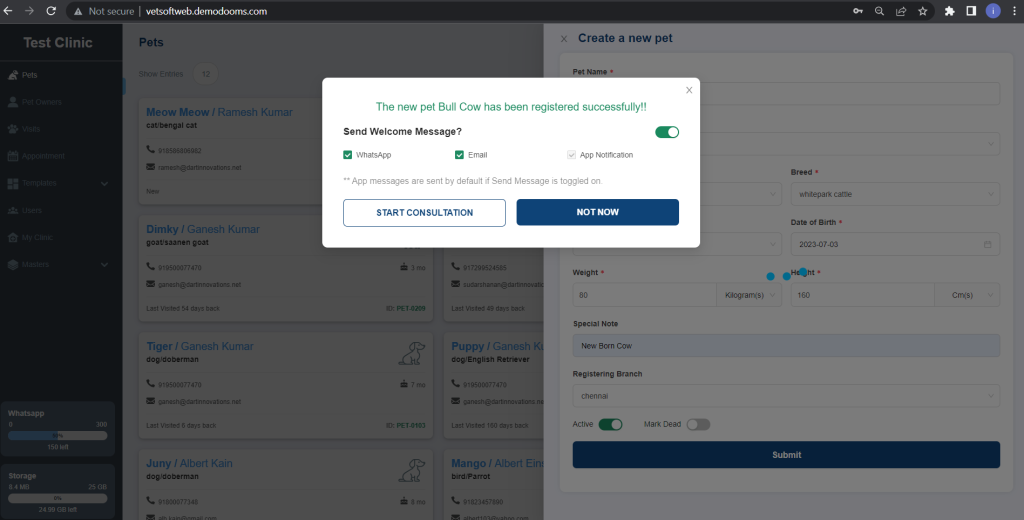
Email and WhatsApp message will be sent like below screenshot to the Pet Owner